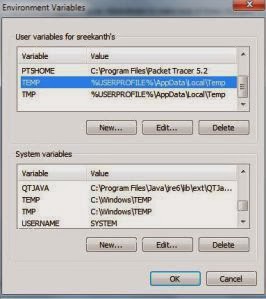Until a word is released nothing changes in your life. Learn to speak the words and confess positively into your life.
Even in event of you experience a stumbling block or mountain, sell your self and bluff, because you are a champion and made from a stuff of kings.
Remember the sower soweth the seed and the seed is the word of God which is the will of God for our lives.
The devil is not after you but the word of God that has been sown into your life (heart).
Your life is tired to your confessions and have absolute faith. So speak to your goliath now! You are your best prophet
Remember as it is written, The just shall live by faith. Have a super, Blessed new month
Even in event of you experience a stumbling block or mountain, sell your self and bluff, because you are a champion and made from a stuff of kings.
Remember the sower soweth the seed and the seed is the word of God which is the will of God for our lives.
The devil is not after you but the word of God that has been sown into your life (heart).
Your life is tired to your confessions and have absolute faith. So speak to your goliath now! You are your best prophet
Remember as it is written, The just shall live by faith. Have a super, Blessed new month